How to Convert Video Files to Work on DVD Players
Web Design
Welcome to Divine Creations, your go-to source for professional DVD authoring services in the Arts & Entertainment category. In this detailed guide, we will walk you through the process of converting your video files to a format compatible with DVD players. Whether you're a filmmaker, a content creator, or simply someone who wants to preserve cherished memories on a physical medium, Divine Creations has got you covered.
Choosing the Right Video Converter Software
When it comes to converting video files to a DVD-compatible format, having the right software is crucial. There are numerous options available in the market, both free and paid. However, to ensure the best possible outcome, we recommend using professional-grade software such as Adobe Encore, Wondershare DVD Creator, or Nero Burning ROM. These tools offer a wide range of features, including support for various video formats, customizable menus, and seamless navigation.
Preparing Your Video Files for Conversion
Before converting your video files, it's important to make sure they are optimized for DVD playback. Follow these steps to prepare your files:
- Resolution: DVD video typically has a resolution of 720x480 (NTSC) or 720x576 (PAL). Ensure that your videos are in the correct resolution for optimal playback.
- Aspect Ratio: DVD players typically display videos in a 4:3 aspect ratio. If your videos are in a different aspect ratio, you may need to adjust them to fit the standard DVD format.
- Compression: To fit more content on a single DVD, it's important to compress your video files without sacrificing too much quality. Use a recommended video compression codec, such as MPEG-2, for DVD playback.
- Audio Encoding: Ensure that your video files have compatible audio encoding for DVD players. Most DVDs use Dolby Digital (AC-3) or PCM audio formats.
Converting Your Video Files
Once your video files are properly prepared, follow these steps to convert them to a DVD-compatible format:
- Step 1: Launch your chosen DVD authoring software.
- Step 2: Import your video files into the software. You can usually do this by clicking on a "Import" or "Add Files" button.
- Step 3: Arrange the video files in the desired order. You can create chapters or add custom menus to enhance the viewing experience.
- Step 4: Customize the DVD menu. Most software provides pre-designed templates that can be personalized with your own images and text.
- Step 5: Preview your DVD project to ensure everything is in order. Make any necessary adjustments or edits.
- Step 6: Insert a blank DVD disc into your computer's optical drive.
- Step 7: Click on the "Burn" or "Create DVD" button to start the conversion and burning process.
Post-Conversion Quality Assurance
After converting your video files to a DVD-compatible format, it's important to test the output for quality and playback compatibility. Here are a few tips for post-conversion quality assurance:
- Test on Multiple DVD Players: Play the burned DVD on different DVD players to ensure compatibility and smooth playback.
- Check for Audio-Video Sync: Pay attention to any sync issues between the audio and video. If you notice discrepancies, you may need to re-convert the files with adjusted settings.
- Inspect Menu Navigation: Test the DVD menu navigation to ensure all buttons and links function correctly.
- Verify Image and Sound Quality: Watch the DVD from start to finish, paying close attention to the image and sound quality to ensure they meet your expectations.
Conclusion
Congratulations! You've successfully learned how to convert your video files to a format compatible with DVD players. Divine Creations offers professional DVD authoring services to assist you with this process, ensuring exceptional results for your arts & entertainment projects. Preserve your precious memories or share your creative works with friends, family, or a wider audience - Divine Creations has the expertise to make it happen!
Remember, converting video files to a DVD-compatible format requires attention to detail and the use of professional-grade software. Follow the steps outlined in this guide and trust Divine Creations for all your DVD authoring needs. Take your arts & entertainment projects to the next level and enjoy the satisfaction of seeing your work on the big screen.