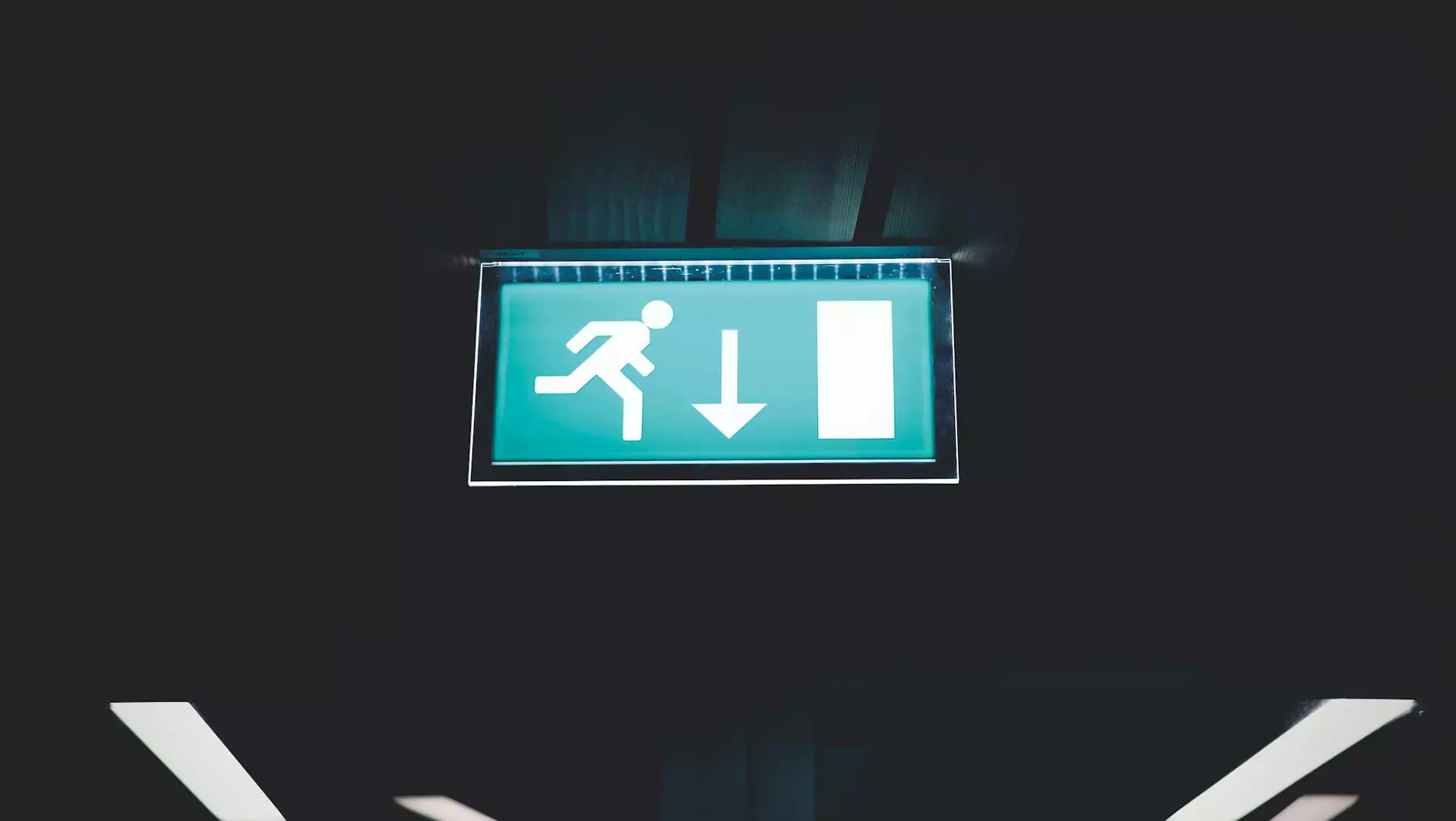Adding CD-Text to Audio CDs Tutorial
Web Design
Introduction
Welcome to Divine Creations' comprehensive tutorial on adding CD-Text to audio CDs. As a leading player in the Arts & Entertainment industry, we are committed to providing you with valuable insights and best practices to enhance your audio CD creation process.
What is CD-Text?
CD-Text is an extension of the standard Compact Disc (CD) format that allows for the inclusion of text information about the audio tracks. This additional data can be viewed on compatible CD players, providing listeners with relevant details such as track titles, artist names, and album information.
The Benefits of CD-Text
Integrating CD-Text into your audio CDs offers various advantages, including:
- Enhanced User Experience: By displaying detailed track information, CD-Text improves the overall listening experience for your audience.
- Professional Presentation: Including artist names and album information adds a touch of professionalism to your audio CD production.
- Easy Navigation: CD-Text enables listeners to navigate through tracks more efficiently, especially for multi-disc albums or compilations.
- Increased Visibility: Search engines and online music databases can better recognize and display your audio CD's information when CD-Text is present.
Add CD-Text to Your Audio CD
Step 1: Prepare the Necessary Information
Before adding CD-Text, gather all the relevant information about your audio tracks, including:
- Track Titles: Ensure accurate and descriptive titles for each track.
- Artist Names: Include the names of the performers or bands associated with each track.
- Album Title: Provide the name of the album or compilation.
- Additional Metadata: Consider including additional details such as composer names, genre, and release year for comprehensive CD-Text.
Step 2: Use CD Burning Software with CD-Text Support
To add CD-Text to your audio CDs, make sure to use CD burning software that supports CD-Text functionality. Some popular options include Nero Burning ROM, iTunes, and ImgBurn.
Step 3: Enable CD-Text Option
When configuring your CD burning software, locate and enable the CD-Text option. This setting ensures that the provided track information will be burned onto the audio CD.
Step 4: Enter CD-Text Information
Once the CD-Text option is enabled, you can start entering the track information in the designated fields. Make sure to fill in each track title, artist name, album title, and any additional metadata you wish to include.
Step 5: Verify and Burn the Audio CD
Double-check all the entered CD-Text information for accuracy and completeness. Once verified, proceed to burn the audio CD using the CD burning software. The CD-Text data will be embedded during the burning process.
Best Practices for CD-Text
Use Descriptive and Accurate Track Titles
Optimize the usability and clarity of your CD-Text by providing clear and meaningful titles for each track. Avoid generic or ambiguous names that might confuse or mislead listeners.
Include Artist Names and Album Information
Make your audio CD more professional and informative by including the names of the artists associated with each track and the overall album information. This enhances brand recognition and ensures proper identification of the creators involved.
Consider Adding Additional Metadata
While not mandatory, including additional metadata such as composer names, genre, and release year can make your audio CD even more comprehensive and valuable. This information aids in categorization and further assists search engines and music databases in indexing your CD.
Regularly Test CD-Text Compatibility
Before finalizing your audio CD, it is recommended to test its compatibility with different CD players to ensure proper display of the CD-Text information. This step helps identify any potential issues and fine-tune your CD-Text implementation.
Update CD-Text as Needed
Should you decide to make changes to your audio CD, such as adding or replacing tracks, remember to update the CD-Text information accordingly. Keeping the CD-Text up-to-date ensures consistency and accuracy for your audience.
Conclusion
Congratulations! You have now learned how to add CD-Text to your audio CDs. By incorporating this valuable feature, you can greatly enhance the overall user experience, increase the professional presentation of your CD, and improve its visibility on search engines and online music databases.
Divine Creations, a leading name in the Arts & Entertainment industry, is dedicated to providing you with comprehensive resources and tutorials to optimize your creative endeavors. Stay tuned for more informative content!